The desire to capture the Screenshot Key and share what’s on your laptop screen has become increasingly vital in the ever-changing digital ecosystem, where information is just a click away. Screenshots are a quick and easy method to visually transmit information, fix problems, and share memorable moments from your screen. However, a common query, particularly among those new to the world of laptops and computers, is “What is the screenshot key on the laptop?”
This detailed article will not only debunk the notion of the screenshot key on laptops, but will also go into several techniques and shortcuts for taking screenshots on various operating systems. So, let us begin our trip to discover the potential of screen capture!
Understanding the Screenshot Key
The phrase “screenshot key” may sound a little enigmatic, but it refers to a specific key or combination of keys on your laptop’s keyboard that allows you to capture the contents on your screen. The screenshot key differs based on the make and model of your laptop, as well as the operating system you’re using. Let’s look at some of the most frequent ways used across platforms.
The Microsoft Windows operating system
If you use Windows, you’re in luck since capturing screenshots is a piece of cake. Here are several popular approaches:
PrtScn (Print Screen) Key: On the majority of Windows laptops, there is a key labelled “PrtScn” or “Print Screen.” When you press this key, the full screen is captured and copied to your clipboard.You may then copy it and paste it into an image editing programme such as Paint or Word.
Windows Key + Shift + S: This shortcut in Windows 10 and subsequent versions opens the Snip & Sketch tool, which allows you to pick and record specified portions of your screen.
Alt + PrtScn: This combination just captures the active window, making it helpful for screenshotting a single application or programme.
MacOS
MacOS has its own set of screenshot shortcuts for MacBook users:
Command + Shift + 3: This captures the full screen and saves it to your desktop as a file.
Command + Shift + 4: This allows you to capture a precise region, and the screenshot is saved to your desktop as a file.
If you want to capture a specific window, press Command + Shift + 4 + Spacebar and then click on the window you want to capture.
Google Chrome OS
Taking screenshots on a Chromebook is a basic process:
Ctrl + Show Windows Key: On other keyboards, the “Show Windows” key is commonly situated where the F5 key is. The full screen is captured by pressing Ctrl + Show Windows Key.
Shift + Ctrl + Show Windows Key: This combination allows you to capture a specified region.
Linux
Depending on the desktop environment and distribution, Linux users can utilise a variety of methods:
Print Screen Key: Many Linux distributions, like Windows, feature a “Print Screen” key for recording the whole screen.
Shift + Print Screen Key: You may use the Shift key in conjunction with the Print Screen key to capture a specified location.
Print Screen using Alt + Print Screen Key: This combo, like Windows, catches only the active window.
Conclusion
Knowing how to snap screenshots is an essential ability in the digital world. The screenshot key on your laptop keyboard is your entry point for recording and sharing important information, moments, and troubleshooting procedures. There is a way that will work for you whether you use Windows, macOS, Chrome OS, or Linux.
Remember that practise makes perfect, so don’t be afraid to experiment with various shortcuts to see which one works best for you. With this newfound understanding, you’ll be able to capture and share your screen with ease, increasing your productivity and communication.
So, the next time you wonder, “What is the screenshot key on the laptop?” you’ll have the answer right there. Have fun taking screenshots!
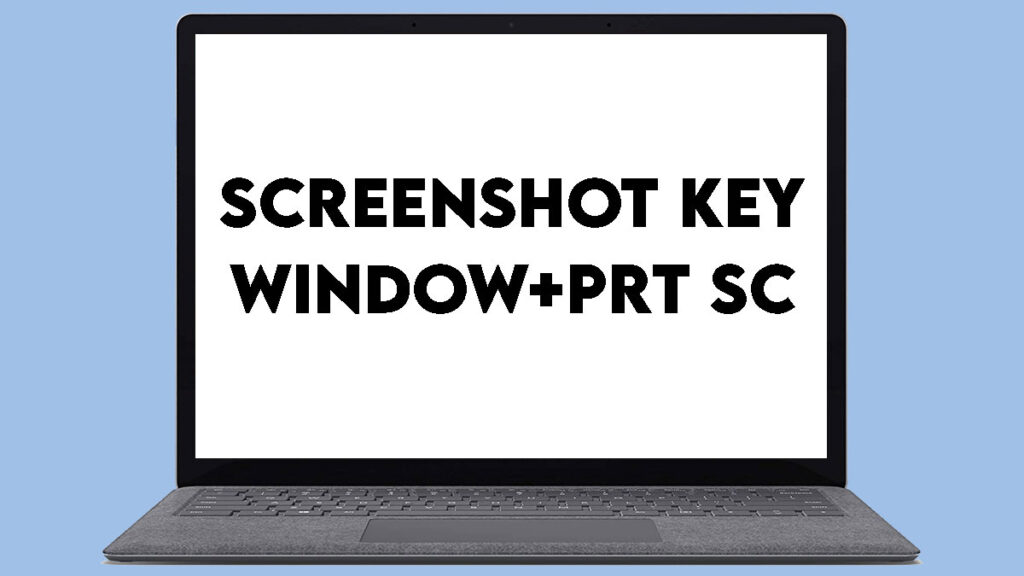


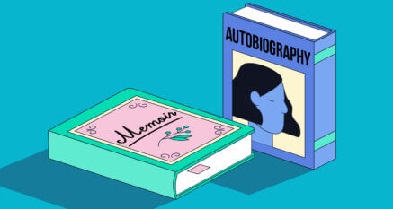
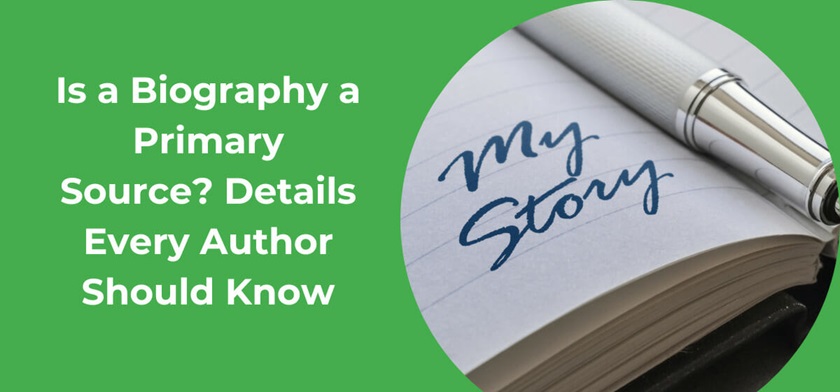

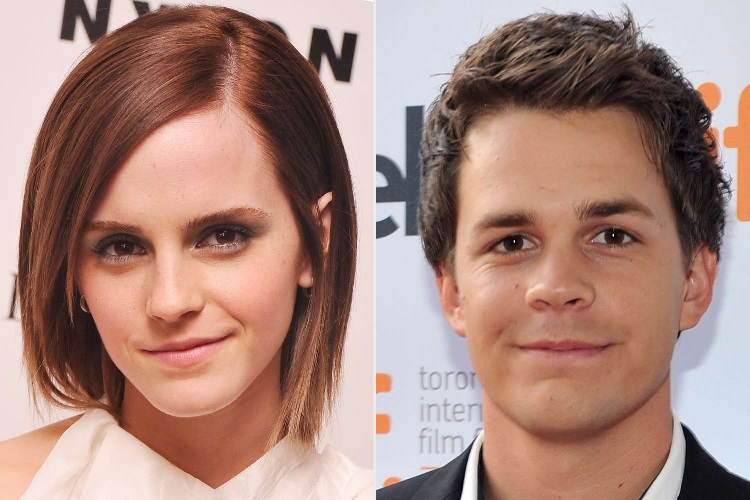
Pingback: How to Take a Screenshot Like a Pro